247 lines
12 KiB
Markdown
247 lines
12 KiB
Markdown
# Contributing Quick Start
|
|
|
|
Rust Analyzer is an ordinary Rust project, which is organized as a Cargo workspace, builds on stable and doesn't depend on C libraries.
|
|
So, just
|
|
|
|
```
|
|
$ cargo test
|
|
```
|
|
|
|
should be enough to get you started!
|
|
|
|
To learn more about how rust-analyzer works, see [./architecture.md](./architecture.md) document.
|
|
It also explains the high-level layout of the source code.
|
|
Do skim through that document.
|
|
|
|
We also publish rustdoc docs to pages: https://rust-analyzer.github.io/rust-analyzer/ide/.
|
|
Note though, that internal documentation is very incomplete.
|
|
|
|
Various organizational and process issues are discussed in this document.
|
|
|
|
# Getting in Touch
|
|
|
|
Rust Analyzer is a part of [RLS-2.0 working
|
|
group](https://github.com/rust-lang/compiler-team/tree/6a769c13656c0a6959ebc09e7b1f7c09b86fb9c0/working-groups/rls-2.0).
|
|
Discussion happens in this Zulip stream:
|
|
|
|
https://rust-lang.zulipchat.com/#narrow/stream/185405-t-compiler.2Frust-analyzer
|
|
|
|
# Issue Labels
|
|
|
|
* [good-first-issue](https://github.com/rust-analyzer/rust-analyzer/labels/good%20first%20issue)
|
|
are good issues to get into the project.
|
|
* [E-has-instructions](https://github.com/rust-analyzer/rust-analyzer/issues?q=is%3Aopen+is%3Aissue+label%3AE-has-instructions)
|
|
issues have links to the code in question and tests.
|
|
* [Broken Window](https://github.com/rust-analyzer/rust-analyzer/issues?q=is:issue+is:open+label:%22Broken+Window%22)
|
|
are issues which are not critical by themselves, but which should be fixed ASAP regardless, to avoid accumulation of technical debt.
|
|
* [E-easy](https://github.com/rust-analyzer/rust-analyzer/issues?q=is%3Aopen+is%3Aissue+label%3AE-easy),
|
|
[E-medium](https://github.com/rust-analyzer/rust-analyzer/issues?q=is%3Aopen+is%3Aissue+label%3AE-medium),
|
|
[E-hard](https://github.com/rust-analyzer/rust-analyzer/issues?q=is%3Aopen+is%3Aissue+label%3AE-hard),
|
|
[E-unknown](https://github.com/rust-analyzer/rust-analyzer/issues?q=is%3Aopen+is%3Aissue+label%3AE-unknown),
|
|
labels are *estimates* for how hard would be to write a fix. Each triaged issue should have one of these labels.
|
|
* [S-actionable](https://github.com/rust-analyzer/rust-analyzer/issues?q=is%3Aopen+is%3Aissue+label%3AS-actionable) and
|
|
[S-unactionable](https://github.com/rust-analyzer/rust-analyzer/issues?q=is%3Aopen+is%3Aissue+label%3AS-unactionable)
|
|
specify if there are concrete steps to resolve or advance an issue. Roughly, actionable issues need only work to be fixed,
|
|
while unactionable ones are effectively wont-fix. Each triaged issue should have one of these labels.
|
|
* [fun](https://github.com/rust-analyzer/rust-analyzer/issues?q=is%3Aopen+is%3Aissue+label%3Afun)
|
|
is for cool, but probably hard stuff.
|
|
* [Design](https://github.com/rust-analyzer/rust-analyzer/issues?q=is%3Aopen+is%3Aissue+label%Design)
|
|
is for moderate/large scale architecture discussion.
|
|
Also a kind of fun.
|
|
These issues should generally include a link to a Zulip discussion thread.
|
|
|
|
# Code Style & Review Process
|
|
|
|
Do see [./style.md](./style.md).
|
|
|
|
# Cookbook
|
|
|
|
## CI
|
|
|
|
We use GitHub Actions for CI.
|
|
Most of the things, including formatting, are checked by `cargo test`.
|
|
If `cargo test` passes locally, that's a good sign that CI will be green as well.
|
|
The only exception is that some long-running tests are skipped locally by default.
|
|
Use `env RUN_SLOW_TESTS=1 cargo test` to run the full suite.
|
|
|
|
We use bors-ng to enforce the [not rocket science](https://graydon2.dreamwidth.org/1597.html) rule.
|
|
|
|
## Launching rust-analyzer
|
|
|
|
Debugging the language server can be tricky.
|
|
LSP is rather chatty, so driving it from the command line is not really feasible, driving it via VS Code requires interacting with two processes.
|
|
|
|
For this reason, the best way to see how rust-analyzer works is to **find a relevant test and execute it**.
|
|
VS Code & Emacs include an action for running a single test.
|
|
|
|
Launching a VS Code instance with a locally built language server is also possible.
|
|
There's **"Run Extension (Debug Build)"** launch configuration for this in VS Code.
|
|
|
|
In general, I use one of the following workflows for fixing bugs and implementing features:
|
|
|
|
If the problem concerns only internal parts of rust-analyzer (i.e. I don't need to touch the `rust-analyzer` crate or TypeScript code), there is a unit-test for it.
|
|
So, I use **Rust Analyzer: Run** action in VS Code to run this single test, and then just do printf-driven development/debugging.
|
|
As a sanity check after I'm done, I use `cargo xtask install --server` and **Reload Window** action in VS Code to verify that the thing works as I expect.
|
|
|
|
If the problem concerns only the VS Code extension, I use **Run Installed Extension** launch configuration from `launch.json`.
|
|
Notably, this uses the usual `rust-analyzer` binary from `PATH`.
|
|
For this, it is important to have the following in your `settings.json` file:
|
|
```json
|
|
{
|
|
"rust-analyzer.server.path": "rust-analyzer"
|
|
}
|
|
```
|
|
After I am done with the fix, I use `cargo xtask install --client` to try the new extension for real.
|
|
|
|
If I need to fix something in the `rust-analyzer` crate, I feel sad because it's on the boundary between the two processes, and working there is slow.
|
|
I usually just `cargo xtask install --server` and poke changes from my live environment.
|
|
Note that this uses `--release`, which is usually faster overall, because loading stdlib into debug version of rust-analyzer takes a lot of time.
|
|
To speed things up, sometimes I open a temporary hello-world project which has `"rust-analyzer.withSysroot": false` in `.code/settings.json`.
|
|
This flag causes rust-analyzer to skip loading the sysroot, which greatly reduces the amount of things rust-analyzer needs to do, and makes printf's more useful.
|
|
Note that you should only use the `eprint!` family of macros for debugging: stdout is used for LSP communication, and `print!` would break it.
|
|
|
|
If I need to fix something simultaneously in the server and in the client, I feel even more sad.
|
|
I don't have a specific workflow for this case.
|
|
|
|
Additionally, I use `cargo run --release -p rust-analyzer -- analysis-stats path/to/some/rust/crate` to run a batch analysis.
|
|
This is primarily useful for performance optimizations, or for bug minimization.
|
|
|
|
## TypeScript Tests
|
|
|
|
If you change files under `editors/code` and would like to run the tests and linter, install npm and run:
|
|
|
|
```bash
|
|
cd editors/code
|
|
npm ci
|
|
npm run lint
|
|
```
|
|
## How to ...
|
|
|
|
* ... add an assist? [#7535](https://github.com/rust-analyzer/rust-analyzer/pull/7535)
|
|
* ... add a new protocol extension? [#4569](https://github.com/rust-analyzer/rust-analyzer/pull/4569)
|
|
* ... add a new configuration option? [#7451](https://github.com/rust-analyzer/rust-analyzer/pull/7451)
|
|
* ... add a new completion? [#6964](https://github.com/rust-analyzer/rust-analyzer/pull/6964)
|
|
* ... allow new syntax in the parser? [#7338](https://github.com/rust-analyzer/rust-analyzer/pull/7338)
|
|
|
|
## Logging
|
|
|
|
Logging is done by both rust-analyzer and VS Code, so it might be tricky to figure out where logs go.
|
|
|
|
Inside rust-analyzer, we use the standard `log` crate for logging, and `env_logger` for logging frontend.
|
|
By default, log goes to stderr, but the stderr itself is processed by VS Code.
|
|
`--log-file <PATH>` CLI argument allows logging to file.
|
|
|
|
To see stderr in the running VS Code instance, go to the "Output" tab of the panel and select `rust-analyzer`.
|
|
This shows `eprintln!` as well.
|
|
Note that `stdout` is used for the actual protocol, so `println!` will break things.
|
|
|
|
To log all communication between the server and the client, there are two choices:
|
|
|
|
* You can log on the server side, by running something like
|
|
```
|
|
env RA_LOG=lsp_server=debug code .
|
|
```
|
|
* You can log on the client side, by enabling `"rust-analyzer.trace.server": "verbose"` workspace setting.
|
|
These logs are shown in a separate tab in the output and could be used with LSP inspector.
|
|
Kudos to [@DJMcNab](https://github.com/DJMcNab) for setting this awesome infra up!
|
|
|
|
|
|
There are also several VS Code commands which might be of interest:
|
|
|
|
* `Rust Analyzer: Status` shows some memory-usage statistics.
|
|
|
|
* `Rust Analyzer: Syntax Tree` shows syntax tree of the current file/selection.
|
|
|
|
* `Rust Analyzer: View Hir` shows the HIR expressions within the function containing the cursor.
|
|
|
|
You can hover over syntax nodes in the opened text file to see the appropriate
|
|
rust code that it refers to and the rust editor will also highlight the proper
|
|
text range.
|
|
|
|
If you trigger Go to Definition in the inspected Rust source file,
|
|
the syntax tree read-only editor should scroll to and select the
|
|
appropriate syntax node token.
|
|
|
|
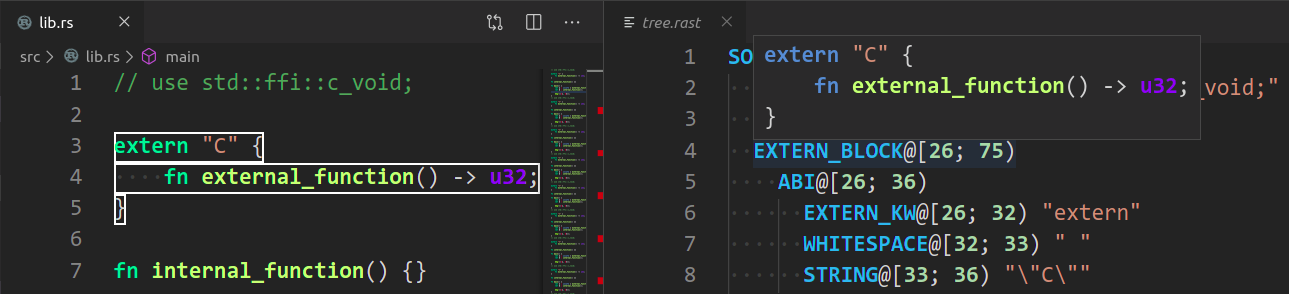
|
|
|
|
## Profiling
|
|
|
|
We have a built-in hierarchical profiler, you can enable it by using `RA_PROFILE` env-var:
|
|
|
|
```
|
|
RA_PROFILE=* // dump everything
|
|
RA_PROFILE=foo|bar|baz // enabled only selected entries
|
|
RA_PROFILE=*@3>10 // dump everything, up to depth 3, if it takes more than 10 ms
|
|
```
|
|
|
|
In particular, I have `export RA_PROFILE='*>10'` in my shell profile.
|
|
|
|
We also have a "counting" profiler which counts number of instances of popular structs.
|
|
It is enabled by `RA_COUNT=1`.
|
|
|
|
To measure time for from-scratch analysis, use something like this:
|
|
|
|
```
|
|
$ cargo run --release -p rust-analyzer -- analysis-stats ../chalk/
|
|
```
|
|
|
|
For measuring time of incremental analysis, use either of these:
|
|
|
|
```
|
|
$ cargo run --release -p rust-analyzer -- analysis-bench ../chalk/ --highlight ../chalk/chalk-engine/src/logic.rs
|
|
$ cargo run --release -p rust-analyzer -- analysis-bench ../chalk/ --complete ../chalk/chalk-engine/src/logic.rs:94:0
|
|
```
|
|
|
|
Look for `fn benchmark_xxx` tests for a quick way to reproduce performance problems.
|
|
|
|
## Release Process
|
|
|
|
Release process is handled by `release`, `dist` and `promote` xtasks, `release` being the main one.
|
|
|
|
`release` assumes that you have checkouts of `rust-analyzer`, `rust-analyzer.github.io`, and `rust-lang/rust` in the same directory:
|
|
|
|
```
|
|
./rust-analyzer
|
|
./rust-analyzer.github.io
|
|
./rust-rust-analyzer # Note the name!
|
|
```
|
|
|
|
Additionally, it assumes that remote for `rust-analyzer` is called `upstream` (I use `origin` to point to my fork).
|
|
|
|
Release steps:
|
|
|
|
1. Inside rust-analyzer, run `cargo xtask release`. This will:
|
|
* checkout the `release` branch
|
|
* reset it to `upstream/nightly`
|
|
* push it to `upstream`. This triggers GitHub Actions which:
|
|
* runs `cargo xtask dist` to package binaries and VS Code extension
|
|
* makes a GitHub release
|
|
* pushes VS Code extension to the marketplace
|
|
* create new changelog in `rust-analyzer.github.io`
|
|
2. While the release is in progress, fill in the changelog
|
|
3. Commit & push the changelog
|
|
4. Tweet
|
|
5. Inside `rust-analyzer`, run `cargo xtask promote` -- this will create a PR to rust-lang/rust updating rust-analyzer's submodule.
|
|
Self-approve the PR.
|
|
|
|
If the GitHub Actions release fails because of a transient problem like a timeout, you can re-run the job from the Actions console.
|
|
If it fails because of something that needs to be fixed, remove the release tag (if needed), fix the problem, then start over.
|
|
Make sure to remove the new changelog post created when running `cargo xtask release` a second time.
|
|
|
|
We release "nightly" every night automatically and promote the latest nightly to "stable" manually, every week.
|
|
We don't do "patch" releases, unless something truly egregious comes up.
|
|
|
|
## Permissions
|
|
|
|
There are three sets of people with extra permissions:
|
|
|
|
* rust-analyzer GitHub organization **admins** (which include current t-compiler leads).
|
|
Admins have full access to the org.
|
|
* **review** team in the organization.
|
|
Reviewers have `r+` access to all of organization's repositories and publish rights on crates.io.
|
|
They also have direct commit access, but all changes should via bors queue.
|
|
It's ok to self-approve if you think you know what you are doing!
|
|
bors should automatically sync the permissions.
|
|
* **triage** team in the organization.
|
|
This team can label and close issues.
|