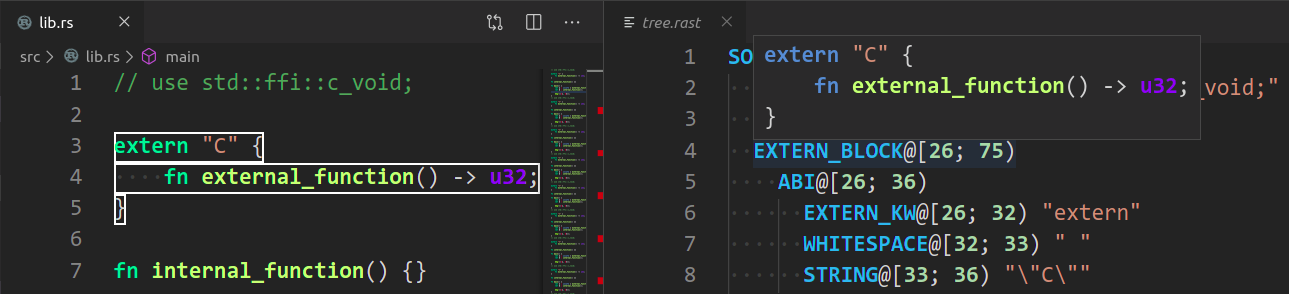Contributing Quick Start
Rust Analyzer is an ordinary Rust project, which is organized as a Cargo workspace, builds on stable and doesn't depend on C libraries. So, just
$ cargo test
should be enough to get you started!
To learn more about how rust-analyzer works, see ./architecture.md document.
We also publish rustdoc docs to pages:
https://rust-analyzer.github.io/rust-analyzer/ra_ide/
Various organizational and process issues are discussed in this document.
Getting in Touch
Rust Analyzer is a part of RLS-2.0 working group. Discussion happens in this Zulip stream:
https://rust-lang.zulipchat.com/#narrow/stream/185405-t-compiler.2Fwg-rls-2.2E0
Issue Labels
- good-first-issue are good issues to get into the project.
- E-has-instructions issues have links to the code in question and tests.
- E-easy, E-medium, E-hard, labels are estimates for how hard would be to write a fix.
- fun is for cool, but probably hard stuff.
CI
We use GitHub Actions for CI. Most of the things, including formatting, are checked by
cargo test so, if cargo test passes locally, that's a good sign that CI will
be green as well. The only exception is that some long-running tests are skipped locally by default.
Use env RUN_SLOW_TESTS=1 cargo test to run the full suite.
We use bors-ng to enforce the not rocket science rule.
You can run cargo xtask install-pre-commit-hook to install git-hook to run rustfmt on commit.
Launching rust-analyzer
Debugging the language server can be tricky. LSP is rather chatty, so driving it from the command line is not really feasible, driving it via VS Code requires interacting with two processes.
For this reason, the best way to see how rust-analyzer works is to find a relevant test and execute it. VS Code & Emacs include an action for running a single test.
Launching a VS Code instance with a locally built language server is also possible. There's "Run Extension (Debug Build)" launch configuration for this in VS Code.
In general, I use one of the following workflows for fixing bugs and implementing features:
If the problem concerns only internal parts of rust-analyzer (i.e. I don't need to touch the rust-analyzer crate or TypeScript code), there is a unit-test for it.
So, I use Rust Analyzer: Run action in VS Code to run this single test, and then just do printf-driven development/debugging.
As a sanity check after I'm done, I use cargo xtask install --server and Reload Window action in VS Code to verify that the thing works as I expect.
If the problem concerns only the VS Code extension, I use Run Installed Extension launch configuration from launch.json.
Notably, this uses the usual rust-analyzer binary from PATH.
For this, it is important to have the following in your settings.json file:
{
"rust-analyzer.serverPath": "rust-analyzer"
}
After I am done with the fix, I use cargo xtask install --client-code to try the new extension for real.
If I need to fix something in the rust-analyzer crate, I feel sad because it's on the boundary between the two processes, and working there is slow.
I usually just cargo xtask install --server and poke changes from my live environment.
Note that this uses --release, which is usually faster overall, because loading stdlib into debug version of rust-analyzer takes a lot of time.
To speed things up, sometimes I open a temporary hello-world project which has "rust-analyzer.withSysroot": false in .code/settings.json.
This flag causes rust-analyzer to skip loading the sysroot, which greatly reduces the amount of things rust-analyzer needs to do, and makes printf's more useful.
Note that you should only use the eprint! family of macros for debugging: stdout is used for LSP communication, and print! would break it.
If I need to fix something simultaneously in the server and in the client, I feel even more sad. I don't have a specific workflow for this case.
Additionally, I use cargo run --release -p rust-analyzer -- analysis-stats path/to/some/rust/crate to run a batch analysis.
This is primarily useful for performance optimizations, or for bug minimization.
Parser Tests
Tests for the parser (ra_parser) live in the ra_syntax crate (see test_data directory).
There are two kinds of tests:
- Manually written test cases in
parser/okandparser/err - "Inline" tests in
parser/inline(these are generated) from comments inra_parsercrate.
The purpose of inline tests is not to achieve full coverage by test cases, but to explain to the reader of the code what each particular if and match is responsible for.
If you are tempted to add a large inline test, it might be a good idea to leave only the simplest example in place, and move the test to a manual parser/ok test.
To update test data, run with UPDATE_EXPECT variable:
env UPDATE_EXPECT=1 cargo qt
After adding a new inline test you need to run cargo xtest codegen and also update the test data as described above.
TypeScript Tests
If you change files under editors/code and would like to run the tests and linter, install npm and run:
cd editors/code
npm ci
npm run lint
Code organization
All Rust code lives in the crates top-level directory, and is organized as a single Cargo workspace.
The editors top-level directory contains code for integrating with editors.
Currently, it contains the plugin for VS Code (in TypeScript).
The docs top-level directory contains both developer and user documentation.
We have some automation infra in Rust in the xtask package.
It contains stuff like formatting checking, code generation and powers cargo xtask install.
The latter syntax is achieved with the help of cargo aliases (see .cargo directory).
Architecture Invariants
This section tries to document high-level design constraints, which are not always obvious from the low-level code.
Incomplete syntax trees
Syntax trees are by design incomplete and do not enforce well-formedness.
If an AST method returns an Option, it can be None at runtime, even if this is forbidden by the grammar.
LSP independence
rust-analyzer is independent from LSP.
It provides features for a hypothetical perfect Rust-specific IDE client.
Internal representations are lowered to LSP in the rust-analyzer crate (the only crate which is allowed to use LSP types).
IDE/Compiler split
There's a semi-hard split between "compiler" and "IDE", at the ra_hir crate.
Compiler derives new facts about source code.
It explicitly acknowledges that not all info is available (i.e. you can't look at types during name resolution).
IDE assumes that all information is available at all times.
IDE should use only types from ra_hir, and should not depend on the underling compiler types.
ra_hir is a facade.
IDE API
The main IDE crate (ra_ide) uses "Plain Old Data" for the API.
Rather than talking in definitions and references, it talks in Strings and textual offsets.
In general, API is centered around UI concerns -- the result of the call is what the user sees in the editor, and not what the compiler sees underneath.
The results are 100% Rust specific though.
Shout outs to LSP developers for popularizing the idea that "UI" is a good place to draw a boundary at.
Code Style & Review Process
Do see ./style.md.
Logging
Logging is done by both rust-analyzer and VS Code, so it might be tricky to figure out where logs go.
Inside rust-analyzer, we use the standard log crate for logging, and
env_logger for logging frontend. By default, log goes to stderr, but the
stderr itself is processed by VS Code.
To see stderr in the running VS Code instance, go to the "Output" tab of the
panel and select rust-analyzer. This shows eprintln! as well. Note that
stdout is used for the actual protocol, so println! will break things.
To log all communication between the server and the client, there are two choices:
-
you can log on the server side, by running something like
env RA_LOG=gen_lsp_server=trace code . -
you can log on the client side, by enabling
"rust-analyzer.trace.server": "verbose"workspace setting. These logs are shown in a separate tab in the output and could be used with LSP inspector. Kudos to @DJMcNab for setting this awesome infra up!
There are also two VS Code commands which might be of interest:
-
Rust Analyzer: Statusshows some memory-usage statistics. -
Rust Analyzer: Syntax Treeshows syntax tree of the current file/selection.You can hover over syntax nodes in the opened text file to see the appropriate rust code that it refers to and the rust editor will also highlight the proper text range.
If you trigger Go to Definition in the inspected Rust source file, the syntax tree read-only editor should scroll to and select the appropriate syntax node token.
Profiling
We have a built-in hierarchical profiler, you can enable it by using RA_PROFILE env-var:
RA_PROFILE=* // dump everything
RA_PROFILE=foo|bar|baz // enabled only selected entries
RA_PROFILE=*@3>10 // dump everything, up to depth 3, if it takes more than 10 ms
In particular, I have export RA_PROFILE='*>10' in my shell profile.
To measure time for from-scratch analysis, use something like this:
$ cargo run --release -p rust-analyzer -- analysis-stats ../chalk/
For measuring time of incremental analysis, use either of these:
$ cargo run --release -p rust-analyzer -- analysis-bench ../chalk/ --highlight ../chalk/chalk-engine/src/logic.rs
$ cargo run --release -p rust-analyzer -- analysis-bench ../chalk/ --complete ../chalk/chalk-engine/src/logic.rs:94:0